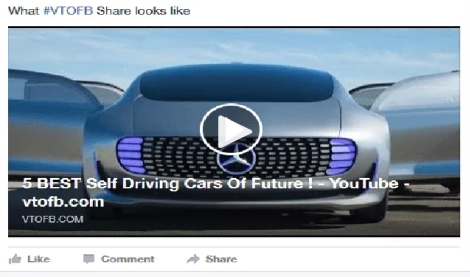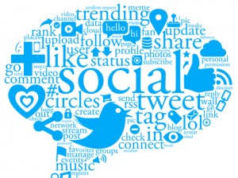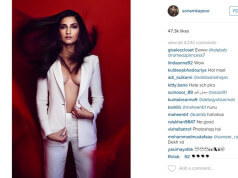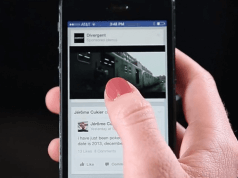All most all the latest and trending videos come through YouTube. And some of us would want to share a video or two on Facebook. In fact, after YouTube.com, most viewing of YouTube video viewing actually takes place on Facebook. So the next question is how to share videos on Facebook or what are the best ways to share videos on Facebook.
Even though we can share videos directly from YouTube to Facebook, it won’t be enough. By directly sharing, Facebook will show anonly small thumbnail of the videos.
On thedesktop, a large link preview will appear at 470 x 246 pixels. On mobile, the link preview will appear at 560×292 pixels. Facebook recommends using images that have a minimum size of 1200 x 630 pixels for the best viewing on high-resolution devices. One must use images that are at the minimum 600 x 315 pixels to display posts with larger images. If the image happens to be smaller than 600 x 315 pixels, it will still be displayed in the link page post, but with a much smaller size.
The sites like Thumbtube bring the large thumbnails to the Facebook feed. Including the play and title button, on all the platforms. It is effortless and easy to use.
ThumbTube is a beneficial online tool that can be used to convert YouTube videos to larger thumbnails. You don’t need to install any software to use this tool and is totally free of charge.
Steps in creating a large thumbnail for YouTube on Facebook:
Step 1:Open and select the YouTube video you want to share on your Facebook feed or time line from YouTube.
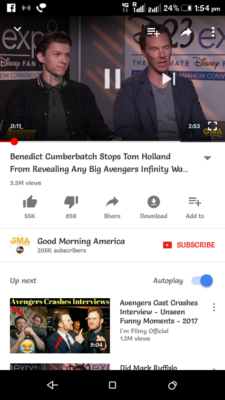
Step 2:After the video is played, select and copy the videos link or URL from the address bar given at the top.Or, you can get the link by clicking the share button. Once you click, copy the URL which is shown in a highlighted form.
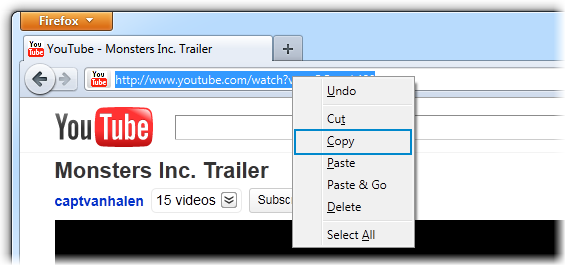
Step 3:Now open the ThumbTube tool in a different tab and paste the copied URL in the input space given on the site.
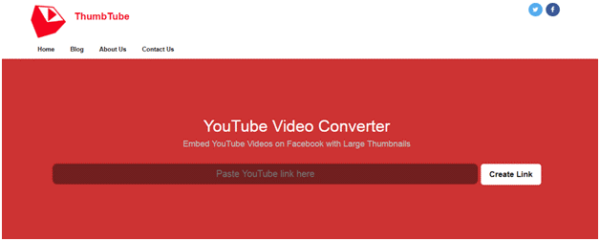
Step 4: After pasting the URL select the Create Link button togive on the right of the inputspace.
Step 5: A new link will be generated.
Step 6: You can copy the new URL by selecting the Copy Converted URL button,or there is an option of directly sharing the new link of the video to your Facebook account.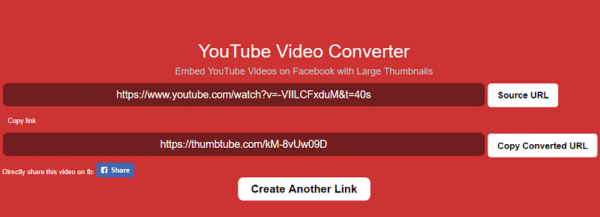
Step 7: Select where you want to share the video. Groups, pages or your timeline. Paste the copied converted YouTube URL in the status box of Facebook and wait for a few minutes so that Facebook shows a large thumbnail of the selected video
Last step: Click the Post button, and you will have successfully posted the YouTube video of your choice with a bigger thumbnail
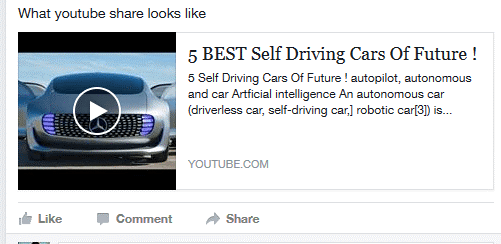
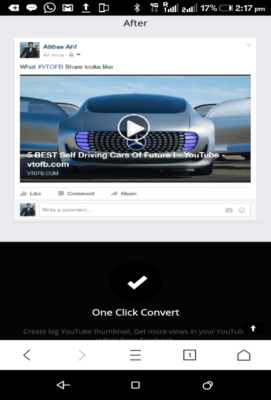
There are also many other tools and websites available for generating larger thumbnails for videos but use only legit ones. FB bans some of the site’s URL’s, and so using them can affect the working of your FB account. Tools like ThumbTube are trusted ones without any issues or problems.
More Read: How to turn of video auto-play on Facebook.